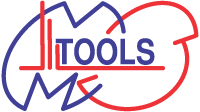> Skip to contents (site navigation)
Draw H/D Protection Plot
Help
Contents
- Contents
- Tool description
- Input Fields
- Image width
- Image height
- Draw connecting lines
- Join in image
- Line width
- Font
- Colour scheme
- Y Axis description step
- Y Axis description from
- Y Axis description to
- Sequence file
- Digest file
- Structure file
- Added N-term AA's / Start real numbering with / Added C-term AA's
- Start real numbering with
- Added C-term AA's
- Tips and examples
Tool description
Draw H/D Protection Plot works with the same input files as Draw H/D Heat Map (see the appropriate section in Draw H/D Heat Map help), but the result is a graph (protection plot) and not the color gradient. It allows you to display the evolution of deuteration at individual parts of the protein and at the same time it also enables comparison of different conditions. Here it is possible to group different types of data into one image based on the time or conditions. It requires protein sequence, file with the peptides and their percentage of deuteration. Optionally you can use also the Structure file which allows you to visualize structural elements (alpha-helix, beta-sheet) and domains above the peptide sequence in the resulting image.
If you are using MS Tools use this citation in your papers please:Kavan, D. and Man, P. "MSTools - Web based application for visualization and presentation of HXMS data" Int. J. Mass Spectrom. 2011, 302: 53-58. http://dx.doi.org/10.1016/j.ijms.2010.07.030.
You can also include the actual link to MSTools: http://peterslab.org/MSTools/
Input fields
Image width
Horizontal dimension of imege(s) in pixels. The resolution for printed material should be at least 300 dpi.
Image height
Vertical dimension of imege(s) in pixels. The resolution for printed material should be at least 300 dpi.
Draw connecting lines
Check this option to draw thin lines from the end of one peptide to the beginning of the next one.
Join in image
You can choose what you want to group in single image. None causes every image to contain just one plot (one time and one condition). Times means, that all times will be grouped together in one graph – the result is as many images as the count of conditions. Evolution of the deuteration over the time course of the experiment can be nicely seen in this picture. In contrary, Conditions means, that all conditions for one time will be grouped together in one plot. This allows easy comparison between the different conditions. Just be careful that with increasing number of different conditions the image might become unclear. The same applies to cases where many times were analyzed.
Line width
The thickness of the H/D exchange rate presenting lines.
Font
You can choose any TrueType font available on the server in this combo box. You can achieve the best results using condensed and narrow fonts.
Color scheme
If you choose some kind of groupping in Join in image option, every time/condition in the plot will be drawn with different color. Here you can choose one from several different color schemes (one of them is for black and white printings).
Y Axis description step
The interval between two numbers describing y-axis. Describing starts at maximum and the best results are achieved when the maximum-minimum interval is dividable by this number.
Y Axis description from
The minimum of y-axis.
Y Axis description to
The maximum of y-axis. If the maximum is lower than the minimum, the values are swapped.
Sequence file
This file contains protein sequence in one letter code. Line breaks as well as lines beginning with > are ignored hence you can use your FASTA formatted sequence files. No check for validity of the characters is done so it is possible to use your own symbols, not only the 20 standard amino acid symbols. You can download an example sequence file.
Digest file
This text file contains information about peptides and their deuteration (expressed in %) at different times and under various conditions. The format of this file is slightly more complicated, all columns have to be separated by tab. First line must contain the headers (first three columns) From, To and Time. All times must be converted to seconds. Next columns are reserved for individual conditions and their description is placed on the first line. The lines bellow header are reserved for the actual data, each line must contain peptide limits, time and percentage of deuteration at the respective time point. Lines not containing appropriate number of columns (and numbers in them) are ignored, so you can leave empty lines between peptides or insert some comment line.
Specific case is represented by overlapping peptides. This tool is not able to handle them at the time therefore you must provide non-redundant set of non-overlapping peptide. In other case the image becomes very unclear as the joining thin lines are then running back and forth between the peptides. You can download an example digest file.
Structure file
This text file is optional. You can use it if you wish to draw the structural elements (alpha-helix or beta-sheet) and domains above the plot (description of the secondary structure element is placed above it, domain description is below). It has five columns:
- The first column contains either Str or Dom keyword. It tells whether the line encodes information about secondary structure or domain.
- The second column contains the description of the structural element or domain (e.g. A, B, C or 1, 2, 3, etc.) There must be at least one character and the description should not contain spaces. Try to abbreviate the description of your structural elements because it is not fitted inside shapes (no readjustment of the font size) but placed above it. Therefore long strings will overlap.
- The third column encodes which type of structural element will be drawn – a stands for
alpha-helix (cylinder) and b stands for beta-sheet (arrow).
If there is the Dom keyword in the first column, this field is left empty. - The fourth and fifth column contain the first and the last residue number of described region respectively.
If the formatting of the line is not correct, warning message is written above the resulting image. You can download an example structure file.
Added N-term AA's / Start real numbering with / Added C-term AA's
These options are especially useful in case of recombinant proteins bearing tags or for constructs representing just a part of the native protein. It allows you to keep the native sequence numbering. If you have native protein or do not follow native sequence numbering leave the default values here (0, 1, 0 respectively). In other cases specify the number of amino acids added to the N- (Added N-term AA's) and C-terminus (Added C-term AA's) of the protein and define (Start real numbering with) from which amino acid in the native protein your construct starts. E.g. consider protein having 648 residues, your construct corresponds just to one domain (310-435) but has HisTag at the N-terminus (+12 residues) and three additional amino acids at the C-terminus. Then you will set Added N-term AA's to 12, Start real numbering with to 310 and Added C-term AA's to 3. In the resulting figure you will see the residues from HisTag numbered from -12 to -1, C-terminal addition as +1 to 3+ and the numbering will start from 310 and end with 435.
Tips and examples
After the resulting image is created, it is displayed in your browser. If it is too large for your display, it is shortened. The easiest way to get the image is by right-clicking it and choosing Save image as... (or similar) from the context menu.
Another way to get the result is to click on "input file and result in tar bz2 file" link above the image and download the tar bz2 archive (could be unpacked using GNU Tar or 7-Zip) containing your input files together with the resulting image(s).
You can download the example result.