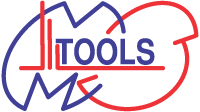> Skip to contents (site navigation)
JMol Scripter
Help
Contents
- Tool description
- Input fields
- Tips and examples
Tool description
JMolScripter is a tool for visualization of H/D exchange results on the existing 3D protein model. Uploaded PDB file is displayed and the regions for which H/D data are provided are colored according to the chosen color scheme. Each condition and each time point is represented by a single picture. In addition a “video” showing the evolution of deuteration is created. Results can be viewed in your browser but require Java environment installed on your machine. Alternatively, the individual results represented by JMol scripts can be downloaded and used for offline visualization in your local copy of JMol.
If you are using MS Tools use this citation in your papers please:Kavan, D. and Man, P. "MSTools - Web based application for visualization and presentation of HXMS data" Int. J. Mass Spectrom. 2011, 302: 53-58. http://dx.doi.org/10.1016/j.ijms.2010.07.030.
You can also include the actual link to MSTools: http://peterslab.org/MSTools/
Input fields
Structure file
This file contains pdb file. If you work just with a part of the protein you can edit the file and delete the parts of no interest prior to its use in JMol. However the tool allows plotting of the data covering part of the protein onto the whole model. The correct location is then achieved by setting of the offset. You can download an example structure file of apo-wild type Myoglobin from NCBI website.
Digest file
This text file contains information about peptides and their deuteration (expressed in %) at different times and under various conditions. The format of this file is slightly more complicated, all columns have to be separated by tab. First line must contain the headers (first three columns) From, To and Time. All times must be converted to seconds. Next columns are reserved for individual conditions and their description is placed on the first line. The lines bellow header are reserved for the actual data, each line must contain peptide limits, time and percentage of deuteration at the respective time point Lines that not containing appropriate number of columns (and numbers in them) are ignored, so you can leave empty lines between peptides or insert some comment line.
Special care should be taken if overlapping peptides are present in the data set. The users are advised to use either non-overlapping set or to calculate differences for peptides having one common end (e.g. 1-30 and 1-12) prior to upload into JMolScripter. If non-overlapping peptides can’t be found assemble the order of the overlapping ones in following manner – place first the longest peptide and after that place the shorter one and so on. The script will first color the region of the model with the first peptide then place the second over the first one and the third one over the first and second one. E.g. peptides 1-30, 1-12, 6-10 are best placed in the order (from top to bottom) as written here. If you swap the order, the 1-30 will cover the preceding two ones and heat map will cover entire continuous string 1-30. It is noteworthy that this strategy does not have any problems with overlapping peptides not having one common end.
Examples of digest files can be downloaded/viewed here – non-overlapping, overlapping correct order, overlapping wrong order.
PDB offset
This option allows you to place your data correctly onto the model. If your sequence exactly matches the sequence in PDB file leave it blank. In other case enter the number of residues by which your sequence and the PDB file differs.
User defined colors
Tick this box if you want to use different color scheme than the preselected rainbow representation.
0% Color
Choose color representing the lowest level of deuteration.
100% Color
Choose color representing the highest level of deuteration.
Background color
Background color of the resulting images. Black or white works best.
Color with no data
Choose color for regions of protein for which the H/D was not followed.
Visualize
PDB files often contain not only the protein data but also other molecules present in the crystal (e.g. lipids, cofactors, water, etc.) Here you can choose if you want to display Just protein or Also Other Structures.
Frame delay
Speed at which the individual time points will be displayed in the resulting “video”.
Display structure as
Several different ways of displaying the structure can be chosen here. Most frequent is Cartoon but others like Spacefill may also prove useful.
Tips and examples
After the result is created a new page is displayed. Here the starting image represented by the uploaded model is shown. On the right side you can either click on the selected static image or animation or you can use Right-click + Save as... to download the results to your machine.
Another way to get the result is to click on "input file and result in tar bz2 file" link above the image and download the tar bz2 archive (could be unpacked using GNU Tar or 7-Zip) containing your input files together with the resulting JMol scripts.